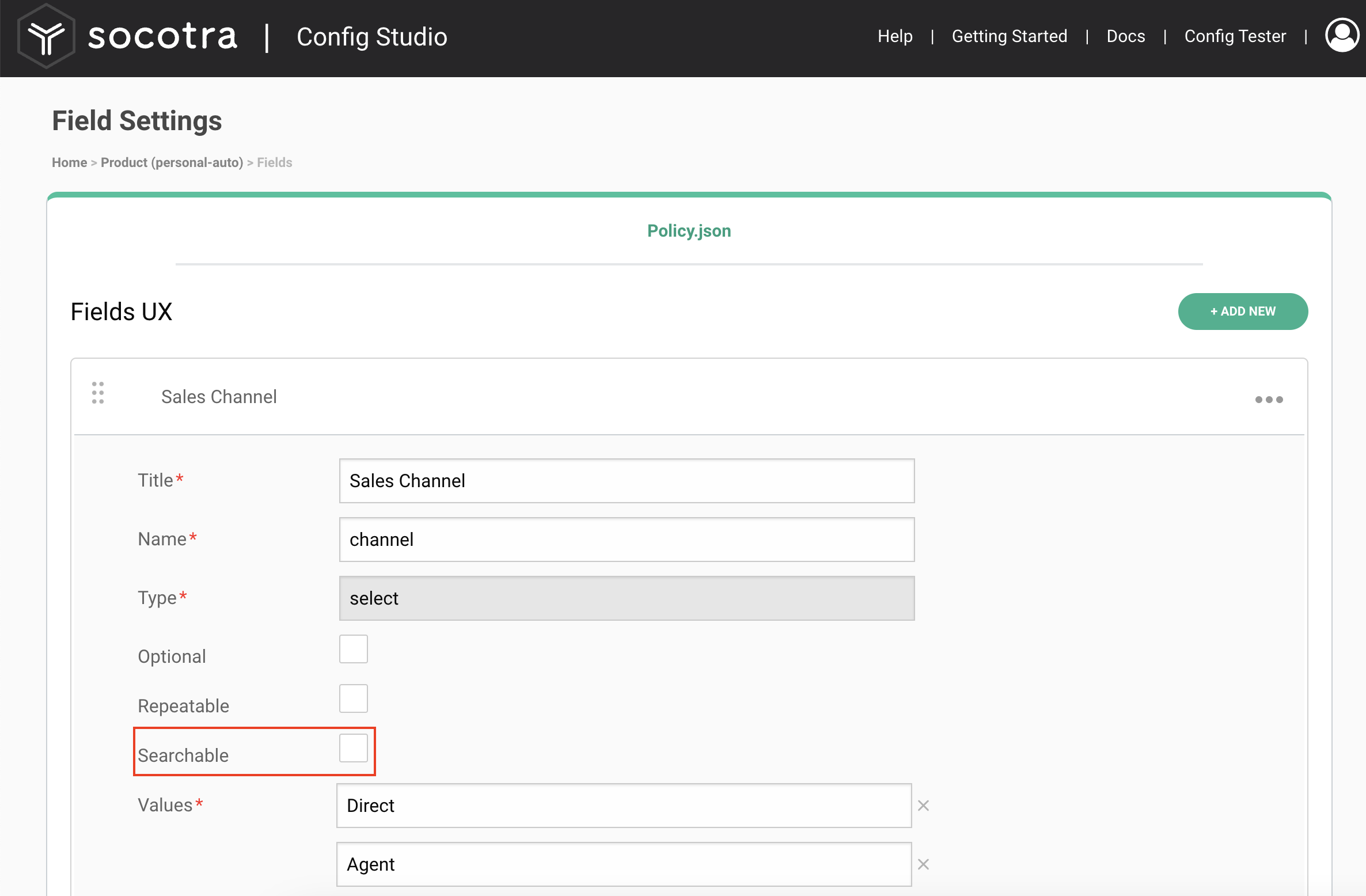Enterprise Search
Introduction
Socotra Connected Core Enterprise Search brings performant, configurable discovery to your book of business.
Feature Summary
Configurable indexing: you get to decide what entity fields are searchable
“Fuzzy” and “starts with” matching on strings
Advanced search syntax for inclusion, exclusion, and specific field matching
Extensive set of returnable entities
Optional “search summaries” that allow you to specify additional data that should be included in search record results
Public API endpoint for conducting searches and fetching results programmatically
New “Advanced Search” page in Core UI
Returnable Entities
Enterprise Search can return results referring to the following record types:
PolicyholderPolicyClaimPaymentQuotePremium Report
Subclaim matches are returned in a Claim result.
Returnable entities act as an umbrella for matches on sub-component data. For example, if you search for a data field value, and there is a match on a peril on some policy, the policy will be returned as the search result entity.
Configuration
Important
Avoid recreate deployments for Enterprise Search sandbox tenants. recreate deployments will halt Enterprise Search indexing for that tenant until Socotra staff reconnect the tenant to the indexing service. If recreate is required, please inform your Socotra representative so that we can minimize the time between deployment and Enterprise Search availability.
Data Field Configuration
Each of the entities in enterprise search scope - policyholder, policy/quote, claim, subclaim, premium report, and payment - may have custom data fields defined in your tenant config. With enterprise search, you may add a new search property to those fields to indicate that the field should be indexed for searchability.
Important
By default, Enterprise Search only indexes locators, so configuring fields for indexing will broaden the pool of potential matches and enable the “specific field” search syntax feature (see Search Syntax below).
The application inspects index configuration on every deployment, re-indexing as needed to align with your current search specification.
Search Field Configuration Example
Configuration using JSON
Given a policyholder field set definition (policyholder.dictionary.json) like this:
[
{
"name": "first_name",
"type": "string"
},
{
"name": "last_name",
"type": "string"
}
]
You can ensure that both first and last name are searchable with the following additions:
[
{
"name": "first_name",
"type": "string",
"search": "text"
},
{
"name": "last_name",
"type": "string",
"search": "text"
}
]
The search property may be added to string, email, or select fields in configuration for policyholder, policy, claim, subclaim, premium report, and payment entities. The value should be text, regardless of field type. To remove a field from indexing, simply remove the search property or set the search value to none.
Configuration using Config Studio
You may also specify field indexing in Config Studio. Checking “Searchable” for a field in Config Studio maps to "search": "text" in the underlying config.json.
Search Field Configuration Limitations:
The field must be of type
string,email, orselect.For tenants with product versioning enabled, the complete indexing specification is drawn exclusively from the latest configuration deployment, ignoring search configuration in any prior config versions.
Search Summaries
To obtain basic human-readable information about individual search results without subsequent locator-based API fetches, you may configure a searchSummary for any of the returnable entities. A searchSummary is a configurable list of the entity’s custom field names whose values should be returned in the SearchResultResponse.
All returnable entities, with the exception of policyholders, have default entries in their search summary result sets:
Policy, Quote
policyStartTimestampcorresponding to policy-leveloriginalContractStartTimestamppolicyEndTimestampcorresponding to policy-leveleffectiveContractEndTimestampproductNamestate(quotes only: indicates the quote lifecycle state)name(quotes only: indicates quote name)
Claim, Subclaim
currentStatusnotificationTimestampincidentTimestampcreatedTimestampproductName
Payment
amountcurrencyinvoiceLocatorinvoiceDisplayId
Premium Report
startTimestampendTimestampreportName
Any additional fields referenced in the searchSummary configuration will appear after these default items.
Policyholders
The searchSummary for policyholders is configured in a new, optional configuration file: policyholder/policyholder.json.
{
"searchSummary": [string]
}
Each string entry in the searchSummary list should correspond to the name of a custom field value defined in policyholder.dictionary.json.
All Other Returnable Entities
For all returnable entities other than policyholders, you may define the searchSummary as a peer of the fields field configuration for that entity. Here is a simple example of a searchSummary for policies, in /products/<product-name>/policy/policy.json:
{
"fields": [
{
"name": "channel",
"title": "Sales Channel",
"width": 3,
"type": "select",
"values": [
"Direct",
"Agent",
"Broker"
]
}
],
"searchSummary": [
"channel"
]
}
Additional Notes
Search summaries can only be specified at the top configuration level for the entity.
searchSummaryspecifications on exposure or peril configurations will have no effect.Search summaries do not support field groups.
Search summaries can refer to fields that are not indexed for search.
If search summary configuration refers to a non-existent custom field, no entry for that field will be returned as part of the search result.
Core UI
Enterprise search retains and extends the familiar UI search elements in Core UI. When Enterprise Search is enabled,
All searches from the search bar will use the enterprise search API endpoint.
The results dialog box will have a link to the “Advanced Search” page.
The “Advanced Search” page will allow convenient filtering and pagination via infinite scroll.
Search Result Cards
Each returnable entity has a fixed template for result cards shown in the UI, with information drawn from the SearchResultResponse or the default SearchSummaryItemResponse elements. These templates follow conventions established in the original Core UI search feature.
Policyholders are the exception: the policyholder result card will show the concatenated values of the first three searchSummary elements specified in policyholder/policyholder.json. This allows you to specify first and last names, or any other custom field values you deem most distinguishing among policyholder results.
Search Syntax
A search request consists of an array of search terms, which can be expressed as a “search string” (see SearchRequest documentation).
Search string syntax provides the ability to write search terms as a single string that can be expressed in a typical search form box.
A search string follows these rules:
A sequence one or more
searchTermstrings, separated by whitespaceEach
searchTermstring has the following form:Form:
[+|-][fieldName:]string[*]The
fieldNameslug determines whether the match should be against a specific field name or any field.Term relevance scoring:
If the term is prefixed with a
+, the term is required for search result relevance.If the term is prefixed with a
-, the term must be excluded for search result relevance.Absence of
+or-before a term is interpreted as a suggestion: the presence of the term increases the relevance score, but does not require that the term be present or absent from a match candidate.
The default match behavior is fuzzy
Appending
*to the term sets matching tostartsWith.Enclosing the term in double quotes sets matching to
exact. Searches with spaces cannot be fuzzy searches.
Note
“Fuzzy” search is the default behavior when you provide a search string. In some cases, such as searching for exact identifiers, this can yield counterintuitive results in which the “exact” match record appears later in the search result list than an apparently less-relevant item. The extent to which this behavior arises is dependent on several factors, including the set of fields indexed for search and how similar those values are to each other and to the search string.
Two features can improve search result relevance in such situations: using exact match search syntax (i.e., wrapping terms in quotes), and/or leveraging product and policy filtering on the Advanced Search page.
Search String Examples
Search Intent |
Search String |
|---|---|
Search all fields for red |
|
Search all fields for red |
|
Search all fields for excluding red |
|
Search all fields for red or green |
|
Search all fields for red and green |
|
Search all fields for (red or green) and blue |
|
Search all fields for exact match “dark red” and green |
|
Search “door” field for exact match “dark red” and all fields for green |
|
Search all fields for dark or red or exact match blue |
|
Search all fields for exact match “dark red” or exact match “dark green” |
|
Search “door” for red or “hood” for green |
|
Search “front door” field for “dark red” and field “hood” that starts with “blue” |
|